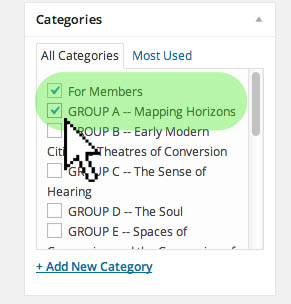How to post, and also to categorize your post:
Step 1 – Login using your ID and password – the Login page can be accessed from the main menu.
Step 2 – Once you have logged in, a WordPress menu should appear both on top and to the left of the page, with various items. Move the mouse over the “Post” option, and then the “Add New” option under that, as shown below. Click this option.
Step 3 – You now should be directed to a fresh post page, with the same WordPress menu around the top and left parts of the window. There is space to type, format your type, choose a title, upload images, hyperlinks, and many other options for the content of your post. The blue button on the bottom right, entitled “Publish” will officially publish your post on the site. (Fear not publishers’ anxiety – if you have made any errors you can also revise them using the very same interface.)
Additionally, the “Save Draft” button allows you to save your work on a yet-to-be published post. You can return to the post later to finish. The way you can look back on previous work – published or unpublished – is covered in the “How to Edit Posts” section.

Step 4 – So you are all set and ready to publish, but once last thing – you will need to check a box for the research category of the post. Scroll down on the bottom right of the page (the same ‘add new post’ interface described above) and there are more options on the lower right.
Step 4 (continued) – Under the heading “Categories” check one of the five research team categories, as well as the “for members” option. This restricts the visibility of your post to team members, but not solely the members in your group. In this case, we have checked the first group option “Group A – Mapping Horizons.” Choose the group of which you are a member.
Step 5 – Congratulations! You have now posted under a category for your group. Please see the next sections on editing your posts, reading posts, and commenting on other posts: